How to Follow a Course
- When the user clicks on the Start / Continue course button, the system will open the Course outline page.
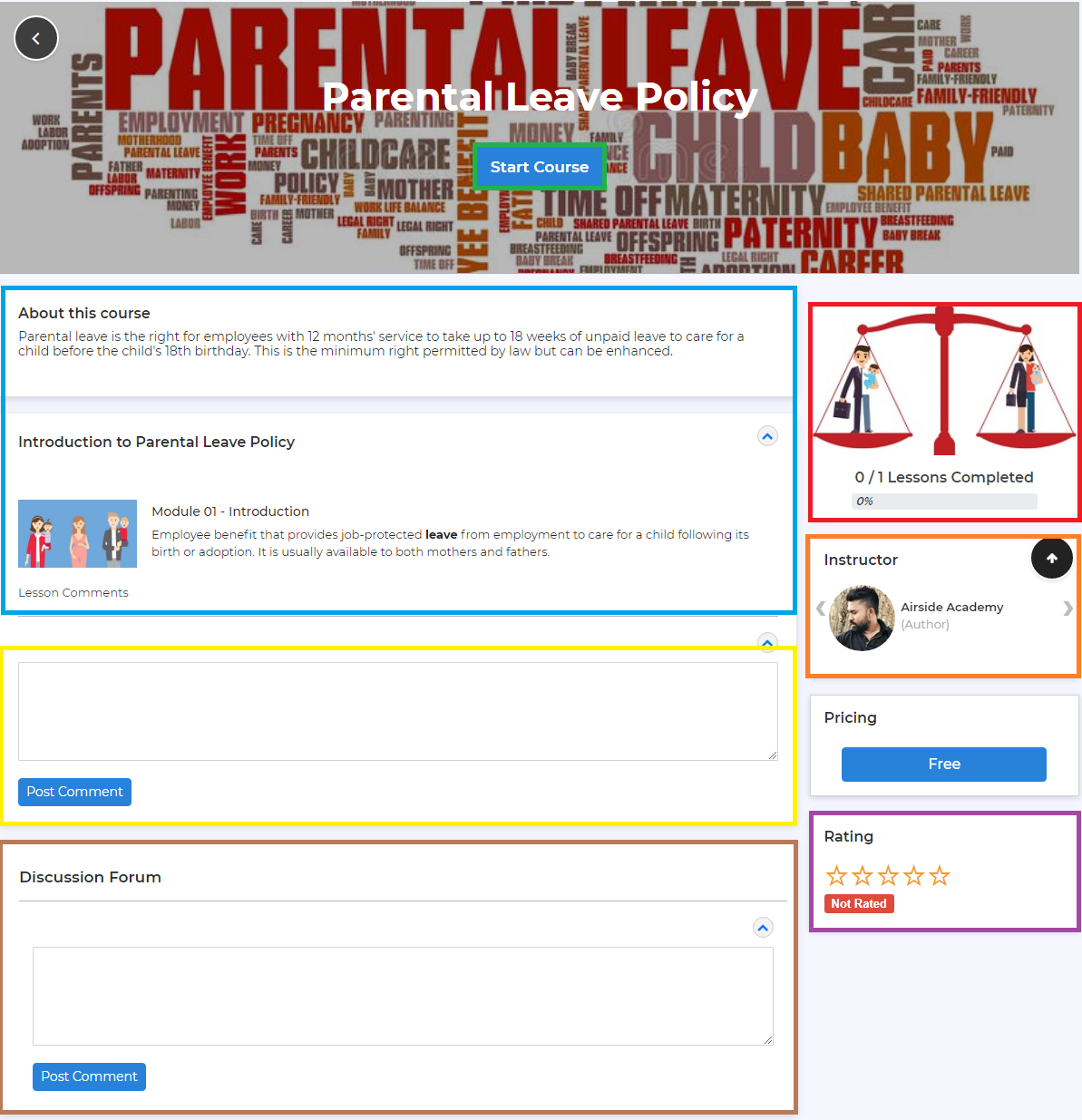
- You can use the following table to understand Course Outline Page given above.
Outline Colour |
Component |
Green Colour |
Start Course |
Blue Colour |
Course Outline |
Red Colour |
Overall Progress of the course |
Yellow Colour |
Comments for the Course |
Orange Colour |
Course Authors / Instructions |
Brown Colour |
Discussion Forum |
Purple Colour |
Rating for the course |
- After starting the course you will get a screen similar to the following.
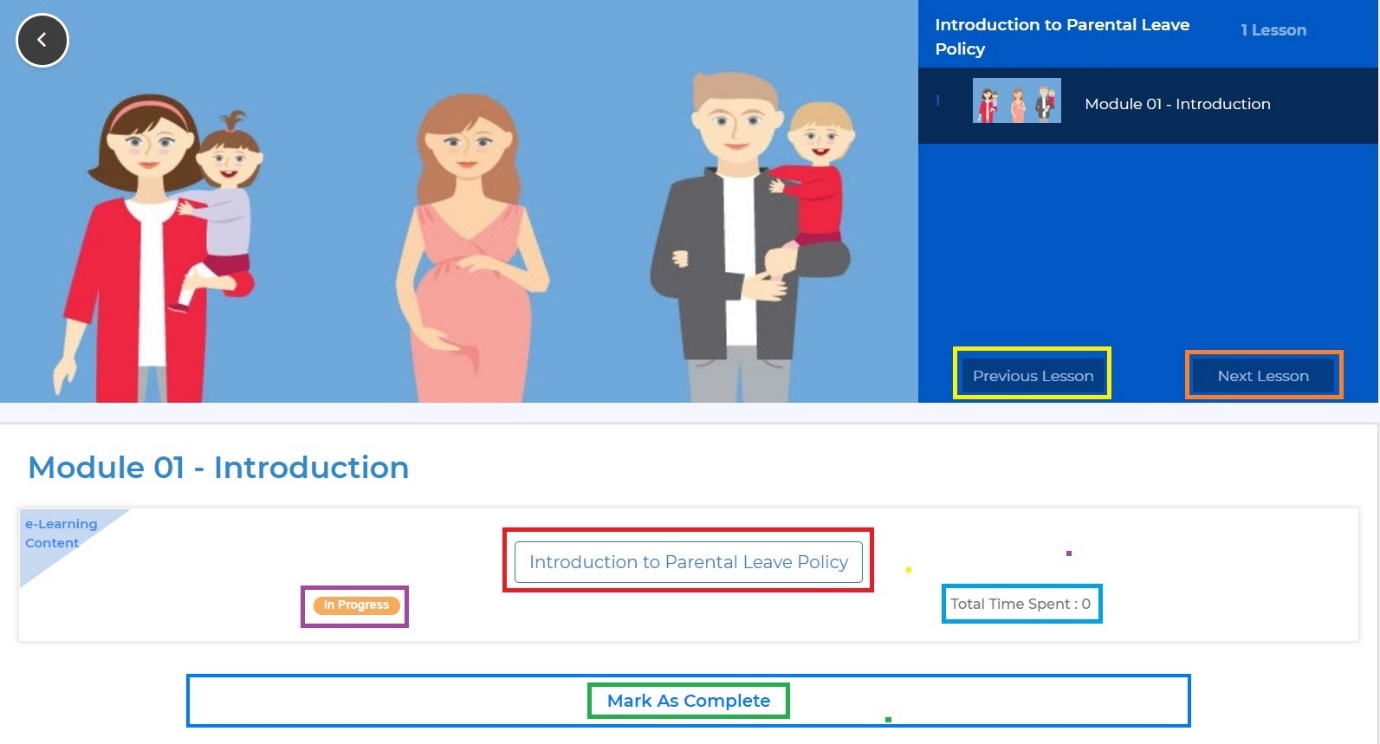
- You can use the following table to understand screen given above.
Outline Colour |
Description |
Yellow Colour |
Navigate to previous lesson |
Orange Colour |
Navigate to Next Lesson |
Red Colour |
Start Course / Exam |
Purple Colour |
Status of the course |
Blue Colour |
Time spent on the spent |
Green Colour |
Users can click on the Mark as Complete button to mark the course as completed |
Created with the Personal Edition of HelpNDoc: Free iPhone documentation generator